How to Create a Social Media Post on PosterMyWall
Your social media pages are content machines that need to be fed daily, which means you need regular fresh content. Knowing how to make a great social media post using PosterMyWall can allow you to not only share high quality content whenever you want, but also help maintain a steady audience on your pages.
In this guide, we’ll have a look at:
How you can browse for Instagram branding templates in the PosterMyWall Gallery.
Editing your social media template, by customizing text content and adding your images.
Resizing, and how it can help you stay versatile with content.
Saving, downloading and publishing.
If you’re completely new to PosterMyWall, you should go through our Beginner’s Guide to PosterMyWall first. For the rest of you, let’s begin!
1. Finding your template
To find your template, head over to the PosterMyWall gallery via the Browse option. Or you can use the search box, found in the site navigation. Enter anything you’re looking for, like an ad template for a Christmas sale. Here’s what you should do:
Type ‘Christmas’ in the search box.
Below the search box, click ‘Christmas Retail’ to find the most relevant results.
In the Christmas Retail category, click ‘social media graphics’ under the ‘Browse by Size’ box, and pick Instagram.
You will now see Instagram post templates for Christmas retail.
Browse and click any design to open an enlarged preview. Clicking the preview will open the design in the PosterMyWall editor. You can now customize it with your details. For a detailed overview of the PosterMyWall editor, see our Beginner’s Guide to PosterMyWall and Help Center.
2. Downloading your design
Once your design is ready, get the basic quality download for free. The best part? Your social media image downloads do not contain any watermarks. Now you can upload your design on your social media pages.
Note, if your social media design has Getty stock graphics, the free download will contain a ‘large watermark for Getty’. In that case, you can either replace the Getty Stock with one of our free stock graphics or your own photos. You can also get a high resolution web quality download for 4.99 USD.
This does not apply to posters, flyers and other marketing materials. Which is why it's a good idea to resize your designs to one of our social media sizes, such as an Instagram post, Facebook shared image or Facebook cover photo. Speaking of resizing…
3. Resize for every occasion
To publish content on a variety of online platforms, resizing is your best friend. Use the resize option to change your flyer to an Instagram post, Facebook cover photo and Facebook shared image, or vice versa. Resizing is completely free.
If you’re looking to resize your design to multiple formats, we have a quick solution to that too. The PosterMyWall editor now allows batch resizing. Go to ‘resize’ in the PosterMyWall editor. Select the sizes to resize your design to. Click ‘copy & resize’.
Copies of your resized design will open in new tabs, which can be customized and saved to your My Stuff.
You may have to adjust some design elements after resizing a design.
4. Schedule your post
Note: Social Media publishing and scheduling is only available to PosterMyWall Premium or Premium Plus subscribers.
Your social media post is ready to go, and it’s time to put it up online and show it to your audience. If you’re posting on your Facebook or Twitter pages, use social media publishing to post or schedule your post directly from your My Stuff. If you’re sharing content on your Instagram page, use your Instagram mobile app to upload your content.
Publishing works great because it eliminates the process of downloading, then uploading your posts on social media. You can also add your captions via publishing, and if you’re on a short leash, scheduling can really come in handy.
You can create a week’s worth of content and schedule it via the PosterMyWall My Stuff page. To learn more about publishing and schedules, see our Help Center guides:
Publishing your content isn’t complete without using the right hashtags. No matter your content, you’ll find a variety of hashtags that people follow and will use to find your content. For example, a photographer will use hashtags that best describe their content, so that people following a particular hashtag find the post relevant to their taste.
After adding your hashtags, your post is ready to be published. Good job, your social media content machine is prepared and running.
To get social media publishing and scheduling, along with unlimited downloads on high resolution images and videos, see our Premium subscription plans.